I believe Blogspot is a easy and powerful platform . It can do whatever other platform can do . In Wordpress ,with plugins ,you can make a shop online . And now ,in Blogspot ,you can do the same . You can make a small online shop for selling good . It's not a perfect solution ,in fact, it's not good at processing and security .But anyway ,it's still the solution you should consider if you want to stick with Blogspot .
 Live Demo
Live Demo Yesterday ,I found the script called SimpleCart . This script is based on Ajax for making a complete shopping cart ,using two payment method Google checkout and Paypal for check out .
You can find out more information on SimpleCart at This pageTo make a shop like this ,you can follow some step bellow :
1, Login to your blogger account ,go to Layout tab ,continue to Page elements . Create a HTML/Javascript widget .
2,Download
this file and paste it content to HTML/Javascript widget content .
Download file here3,Save template . And see the widget in action .
How to customize this code
1,Take a look on this code :
<script type="text/javascript"> simpleCart.email = "brett@wojodesign.com"; simpleCart.checkoutTo = PayPal; simpleCart.cartHeaders = [ "name", "thumb_image" , "Quantity_input" , "increment", "decrement", "Total" ];</script>simpleCart.checkoutTo = PayPal; mean the payment method is paypal
simpleCart.email = "brett@wojodesign.com"; is the Paypal email for making payment to .Change it to your own .
2,Here is the code of one item in my live demo shop :
<div class="simpleCart_shelfItem"> <!--Notice the class names of each tag begin with item_ --> <img src="http://i604.photobucket.com/albums/tt130/metalner/simplexshop/attack-release.png" alt="product 1" title="product 1" class="item_image"/> <h5 class="item_name">Sample DVD</h5> <p class="item_Description"> To create a shelf item, you create a div with a class of simpleCart_shelfItem </p> <span class="item_price">$14.99</span> <a id="s1" href="javascript:;" class="item_add">Add to Cart</a> <span class="item_thumb">http://i604.photobucket.com/albums/tt130/metalner/simplexshop/attack-release.png</span> </div> To create a shelf item, you create a div with a class of “simpleCart_shelfItem” ,like this
<div class="simpleCart_shelfItem">.....................
</div> this structure :
<img src="item_image" alt="product 1" title="product 1" class="item_image"/>is for image of item . Image of item must contain
class="item_image" attribute .
This structure <h5 class="item_name">your_item_name</h5> is name of item . It must included
class="item_name" .
Description of item must included class="item_Description" like this
<p class="item_Description"> your description </p>To set the price ,use this structure :
<span class="item_price">$00.00</span>To make " add to cart link" ,add this line
<a href="javascript:;" class="item_add">Add to Cart</a>
To add thumbnail image for item ( thumbnail image will be showed in shopping cart ) ,use this structure :
<span class="item_thumb">your_thumbnail</span>Here is the code of cart :<div id="cartTotal"> <strong>Total: </strong><span class="simpleCart_total"></span> </div> <!--Add a div with the class of simpleCart_items to display what is in the user's cart--> <div class="simpleCart_items"></div> <!--use a class of simpleCart_empty to empty the cart and simpleCart_checkout to checkout --> <a href="javascript:;" class="simpleCart_empty">Empty Cart</a> <a href="javascript:;" class="simpleCart_checkout">Checkout</a>to show the total ,use this statement :
<span class="simpleCart_total"></span>to show shopping cart ,use this statement
<div class="simpleCart_items"></div>
To show "empty cart" and "checkout" button ,use this statement :
<a href="javascript:;" class="simpleCart_empty">Empty Cart</a> <a href="javascript:;" class="simpleCart_checkout">Checkout</a>
In this post ,I explained some important points of using Simplecart and make it a widget to add to Blogspot . If you want to customize the appearance of the shop ,you can modify the CSS section of widget .
If you want to know more about Simple Cart script and its other options such as tax rate ,shipping fee ... or option for showing the quantity ,the final cost ...
You can go to SimpleCart Documentation page Enjoy it !



































 Narjisnaqvi - Paper Feed Icons
Narjisnaqvi - Paper Feed Icons RSS 3D - Luzbeloco
RSS 3D - Luzbeloco RSS Lite - Mythique Design
RSS Lite - Mythique Design Seasonal RSS - Hello Icon
Seasonal RSS - Hello Icon RSS Icon Pack - Grafon
RSS Icon Pack - Grafon Emsvizyon RSS XML
Emsvizyon RSS XML Deviant Dark
Deviant Dark Davinness RSS
Davinness RSS Blogeeks DeviantArt
Blogeeks DeviantArt Angline DeviantArt RSS
Angline DeviantArt RSS Biscotto - Antikkia DeviantArt
Biscotto - Antikkia DeviantArt devi.RSS by ~devi-cry
devi.RSS by ~devi-cry RSS Icon by ~bezem049
RSS Icon by ~bezem049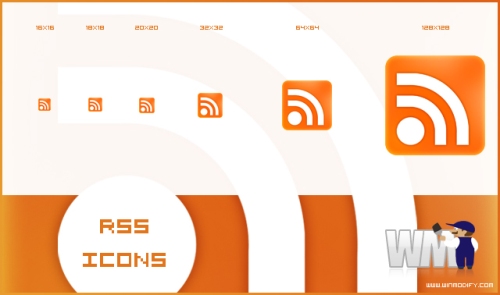 RSS READER Icon by ~twinware
RSS READER Icon by ~twinware RSS by ~Hopka
RSS by ~Hopka RSS Feed Newspaper Icon
RSS Feed Newspaper Icon Vienna Book RSS - Czanderna
Vienna Book RSS - Czanderna RSS Owl - Balpert
RSS Owl - Balpert Oat RSS Icons
Oat RSS Icons Taz3r - In the Elements water RSS
Taz3r - In the Elements water RSS
 Have fun with it ^^
Have fun with it ^^

