Update : If your slider can't work ,you can download the fixed version with download link provided in this post . You can see here for solution if you don't want to re-install this template
Update 1: find this code
.pagenavi {
background:none repeat scroll 0 0 #F7F7F7;
border-bottom:1px solid #ECEDE8;
border-top:1px solid #ECEDE8;
color:#777777;
height:30px;
margin:0;
text-align:center;
width:100%;
}
and change it to
.pagenavi {
background:none repeat scroll 0 0 #F7F7F7;
border-bottom:1px solid #ECEDE8;
border-top:1px solid #ECEDE8;
clear:both;
color:#777777;
height:30px;
margin:0;
text-align:center;
width:100%;
}
Update 2:I made a F.A.Q for this template .The F.A.Q covered some troubles we met in using this template .You could take a look on it .I hope it will help you in using this template . Click hereI was inspired by two Joomla template : Worldnews (from Gavick) and Teline (joomlart) ,so I design this template . It's named Simplex Enews . It's clean and simple , widget and ads slot ready for you .You can take a look on screenshot bellow
Live Demo | Download
Do you like it ? if you answer 'yes' and wanna install this template ,here is my instruction :
1,Download template file .
2,Open template in any word editor you have
3, To change logo ,find this code :
#image-logo a { background:url(http://img828.imageshack.us/img828/6954/simplexenews.png) no-repeat left -5px; width:300px; height:100px; text-indent:-5555em; overflow:hidden; }
and change the url of background image to your logo url
4, To change social network link ,find this code :<ul class="topnav top-social"><li><a class="top-rss" href="http://feeds.feedburner.com/simplex">RSS</a></li><li><a class="top-email" href="http://feedburner.google.com/fb/a/mailverify?uri=simplex&loc=en_US">Email</a></li><li><a class="top-twitter" href="http://twitter.com/dinhquanghuy">Twitter</a></li><li><a class="top-facebook" href="http://www.facebook.com/contact.dinhquanghuy">Facebook</a></li></ul>
Change the links in href attribute to your social network account .5,To show categories in homepage ,find this code
label1 = "world";Title1 = "WORLD";
label2 = "US";Title2 = "US";
label3 = "entertainment";Title3 = "Entertainment";
label4 = "business";Title4 = "Business";
label5 = "Sports";Title5 = "Sports";
label6 = "tech";Title6 = "Technology";
label7 = "Feature";Title7 = "Feature";
label8 = "Topnews";Title8 = "Latest News";
label9 = "headline";Title9 = "Headline";
label10 = "editor";Title10 = "Editor's picks";
label11 = "story";Title11 = "Top Stories";position of each label showed in picture bellow
You can change the value of each label from label1 to label11 to the category you want to show in homepage .For example ,you want to show the category 'world' in possition of label1 ,change the value of label1 to 'world' .Or if you want to show category ' xyz ' to slider in homepage ( position of label7) ,just change the value of label7 to 'xyz' .Title is the text that showed as title of category in homepage .Change it to what you want .
6, To add photos from your Flickr to blog ,just find this code :<script type="text/javascript"> $(document).ready(function(){ $('#photoflickr').jflickrfeed({ limit: 9, qstrings: { id: '37304598@N02' }, itemTemplate: '<div class="flickr_badge_image"><a href="{{image_b}}"><img width="75" height="75" src="{{image_s}}" alt="{{title}}"></a></div>' }); }); </script>
and change the value of id from '37304598@N02' to your flickr account id .
7,To change the bio of writer ,find this code :
<div class="clear" id="entry-author"> <div id="author-avatar"> <img width="60" height="60" src="http://0.gravatar.com/avatar/4c2ed72c6be86742f05e9750110d5731?s=60&d=http%3A%2F%2F0.gravatar.com%2Favatar%2Fad516503a11cd5ca435acc9bb6523536%3Fs%3D60&r=G" alt=""/> </div> <!--end .author-avatar--> <div id="author-description"> <h3>About author</h3> Curabitur at est vel odio aliquam fermentum in vel tortor. Aliquam eget laoreet metus. Quisque auctor dolor fermentum nisi imperdiet vel placerat purus convallis. </div> <!--end .author-description--> </div> <!--end .entry-author-->
and change as you want . That's all for editing ,save template and upload it to Blogger .
8,Go to Blogger Dashboard,continue to Page element .
9,To show category in navigation bar ,click on edit button on menu widget and add link to your category . Link to a category in Blogger has structure : "http://your blog. blogspot.com/search/label/your_category"Do the same for category bar in footer and sidebar .
10,To add video ,click on video wiget ,and paste the embed code of video ,the size for video is 280x250 ,so you need to adjust your embed code for showing video at this size .
11,There are many ads widgets ,you can click on edit link in each widget for adding your ads code .
12,Save template and you are done .
Ps: many of my templates using fluid width ,so elements will be mess up if they have no content . I can use fixed size for making an element stick in a specific position ,but they won't show yours content enough if it longger than element size or size of browser windows are different . So if you see your blog messed up after install ,pls make some content ,and it will show up .For example ,if your blog has only 6 post ,to see template in well condition ,pls add the same label to 6 posts ,and change value of all label variables (from label1 to label11) in step 5 to this label ,you will see elements in its position . This way applied to all of my template if you see it messed up .
Note : if you don't see page navigation bar in bottom of category page (Newer posts,older posts,home) ... You can :-Open template in word editor ,find '.pagenavi' and it will lead you to CSS code of page navigation bar ,add these attribute : text-align:center;clear:both;-Find <div class='pagenavi' id='blog-pager'> and delete id='blog-pager' to <div class='pagenavi'>I also change download link to fixed version .






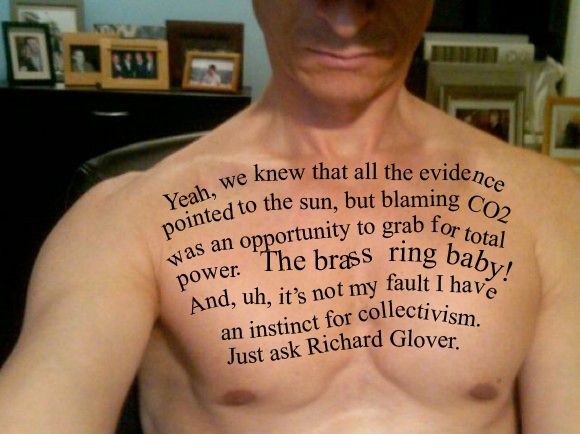






No comments:
Post a Comment