- Make a menu navigation
- Social information
- Advertising
- Highlight important information (promos, etc.)
- Contact information
- Polls / feedback

Live demo
Here is steps for making a floating bar
1,In this post ,I will make a floating menubar ,but you can replace the code (in bold) with code of advertisements ,social networks ,contact information or anything you like .
<div id="navi">
<div id="menu" class="default">
<!--code of floating bar goes here-->
<!--code of floating bar goes here-->
<ul>
<li><a href="#">Home</a></li>
<li><a href="#">CSS</a></li>
<li><a href="#">Design</a></li>
<li><a href="#">Development</a></li>
<li><a href="#">Freebies</a></li>
<li><a href="#">Inspiration</a></li>
<li><a href="#">Resources</a></li>
<li><a href="#">Tutorials</a></li>
<li><a href="#">WordPress</a></li>
</ul>
</div><!-- close menu -->
</div><!-- close navi -->
if you are using Blogger ,go to Dashboard ->Design - >Edit HTML, and add this code right after <body> in template xml .
2,We need some CSS for menu bar .
Here is the CSS code :
<style>
#navi {
height: 50px;
margin-top: 50px;
}
#menu {
background: -webkit-gradient(linear, left top, left bottom, color-stop(0%, #426d9c), color-stop(40%, #0f67a1), color-stop(100%, #1384d1));
background: -moz-linear-gradient(top, #426d9c, #0f67a1, #1384d1);
border-radius: 5px;
-webkit-border-radius: 5px;
-moz-border-radius: 5px;
line-height: 50px;
text-align: center;
margin: 0 auto;
padding: 0;
}
#navi ul {
padding: 0;
}
#navi ul li {
list-style-type: none;
display: inline;
margin-right: 15px;
}
#navi ul li a {
color: #fff;
text-decoration: none;
text-shadow: 1px 1px 1px #000;
padding: 3px 7px;
border-radius: 5px;
-webkit-border-radius: 5px;
-moz-border-radius: 5px;
-webkit-transition-property: color, background;
-webkit-transition-duration: 0.5s, 0.5s;
}
#navi ul li a:hover {
background: #01458e;
color: #ff0;
-webkit-transition-property: color, background;
-webkit-transition-duration: 0.5s, 0.5s;
}
.default {
width: 850px;
height: 50px;
box-shadow: 0 5px 20px #888;
-webkit-box-shadow: 0 5px 20px #888;
-moz-box-shadow: 0 5px 20px #888;
}
.fixed {
position: fixed;
top: -5px;
left: 0;
width: 100%;
box-shadow: 0 0 40px #222;
-webkit-box-shadow: 0 0 40px #222;
-moz-box-shadow: 0 0 40px #222;
}
</style>
if you are using Blogger ,add this code right before </head> .You can edit CSS to make menubar display as you want (change color ,font ,shadow,round corner...)
3,Finally , the most important part : Javascript
<script type="text/javascript" src="http://ajax.googleapis.com/ajax/libs/jquery/1.4.2/jquery.min.js" charset="utf-8"></script>
<script type="text/javascript">
$(function(){
var menu = $('#menu'),
pos = menu.offset();
$(window).scroll(function(){
if($(this).scrollTop() > pos.top+menu.height() && menu.hasClass('default')){
menu.fadeOut('fast', function(){
$(this).removeClass('default').addClass('fixed').fadeIn('fast');
});
}
else if($(this).scrollTop() <= pos.top && menu.hasClass('fixed')){
menu.fadeOut('fast', function(){
$(this).removeClass('fixed').addClass('default').fadeIn('fast');
});
}
});
});
</script>
you can add this code right before </body> .
Now save template file and you will see a menubar floating in your site .
How it works ?
At first ,we don't scroll the page , "menu" element has a class "default" .When we scroll the page ,javascript code will : Hide the menu -> replace class "default" with class "fixed" -> then show the menu again .
What makes the magic is in classes "default" and "fixed" , in CSS code , we define "default" class with attributes for a static menubar and "fixed" class with attributes for a floating menubar .
So when we scroll the page ,"default" class will be replaced with "fixed" class ,and this will make menubar float over other elements .
When we scroll back to top ,"fixed" class will be replaced with "default" class ,and floating menu becomes static menu .
That's all for a floating bar .To customize this floating bar ,just need some changes in CSS. I hope this will be helpful to you .


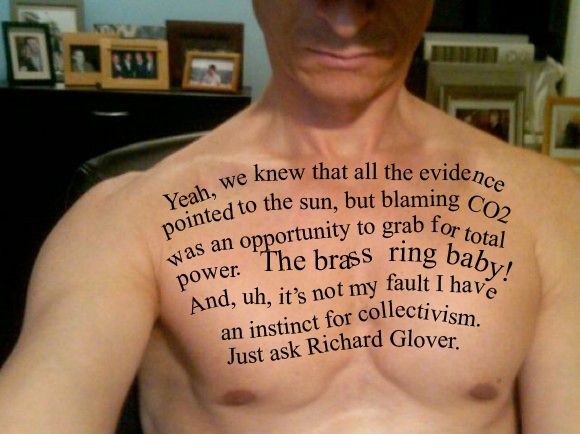











No comments:
Post a Comment